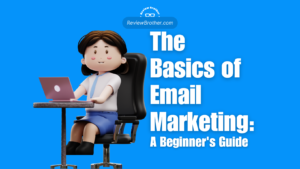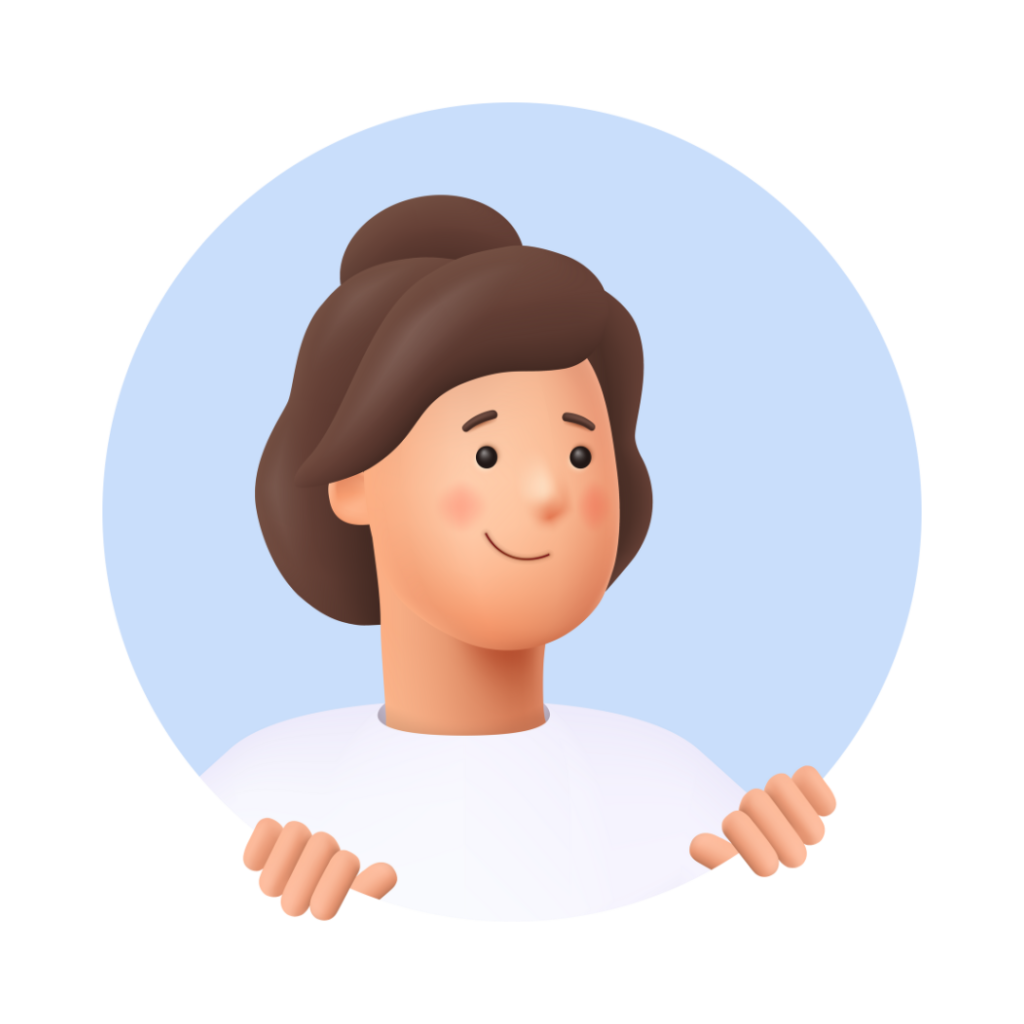In this comprehensive guide, we will walk you through the step-by-step process of creating an email list in Moosend. From adding new recipients to configuring essential settings, we’ll cover everything you need to know to get started. By the end, you’ll have a solid understanding of how to harness the full potential of Moosend’s features and build a high-quality email list that drives results. So, whether you’re new to email marketing or looking to enhance your existing strategies, let’s dive in and explore how you can leverage Moosend to create and manage an email list that propels your business forward.

An email marketing list, also known as an email list, consists of a group of email addresses belonging to individuals who have willingly subscribed to receive your organization’s email marketing campaigns. By having an email list, you gain the ability to send out mass email messages to one or more email marketing mailing lists.
To establish an email list, follow these steps:
- Locate the top navigation bar and hover your mouse over the Audience tab.

2. From the options that appear, select Email lists.

3. On the Audience page, click New and then click Email list.

In the Create new email list dialog, enter an Email list name and then click Create. You are redirected to the View all members tab.
To include new recipients in your recently created email list, click on the “Add a member” button or choose the option to import members. On the left-hand side menu, you will find several tabs that serve different purposes:
- Your dashboard: This tab provides you with an overview of various statistics related to your email list. You can access information such as custom fields, tags, and even the top locations of your members.
- View all members: By selecting this tab, you can review the complete list of members in your email list. You’ll have the ability to see their status and add new members if needed.
- Perform bulk actions: This tab allows you to carry out bulk actions on your email list. You can import members, archive inactive members, unsubscribe certain individuals, delete members, or copy members from another email list.
- Set your settings: In this tab, you can configure specific settings for your email list. You have the option to set a URL for the unsubscribe redirect page or a confirmation landing page URL. Additionally, you can modify the opt-in settings for your email list.
- Create custom fields: This tab enables you to create or modify custom fields within your email list. You can tailor these fields to gather specific information from your subscribers.
- Segments: Within this tab, you can create segments within your email list or edit existing ones. Segments allow you to categorize your subscribers based on certain criteria, facilitating targeted email campaigns.
In conclusion, this comprehensive guide has provided a step-by-step process to create an email list in Moosend, an effective email marketing platform. By following these steps and utilizing Moosend’s features, you can build a high-quality email list that drives results for your business. If you haven’t yet started with Moosend, we invite you to review our blog post about the platform to determine if it aligns with your needs. Take the next step in optimizing your email marketing efforts and explore how Moosend can help propel your business forward. Get started today and unlock the full potential of a well-managed email list.